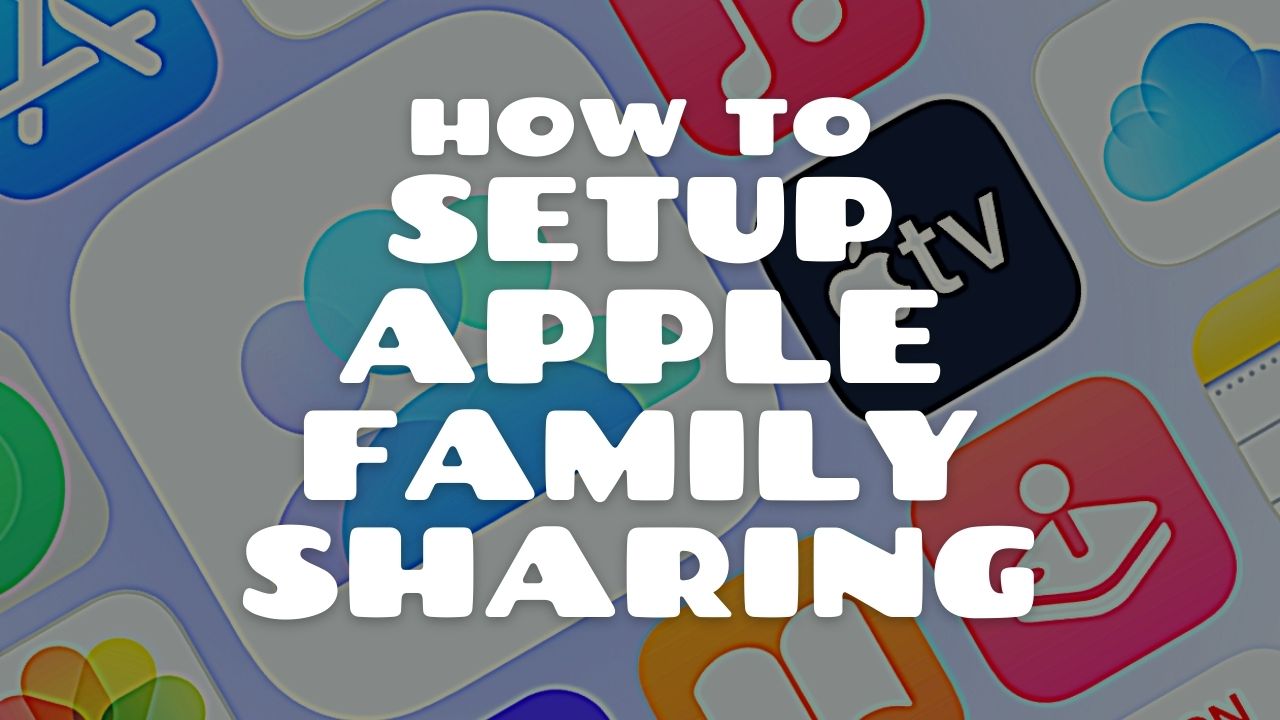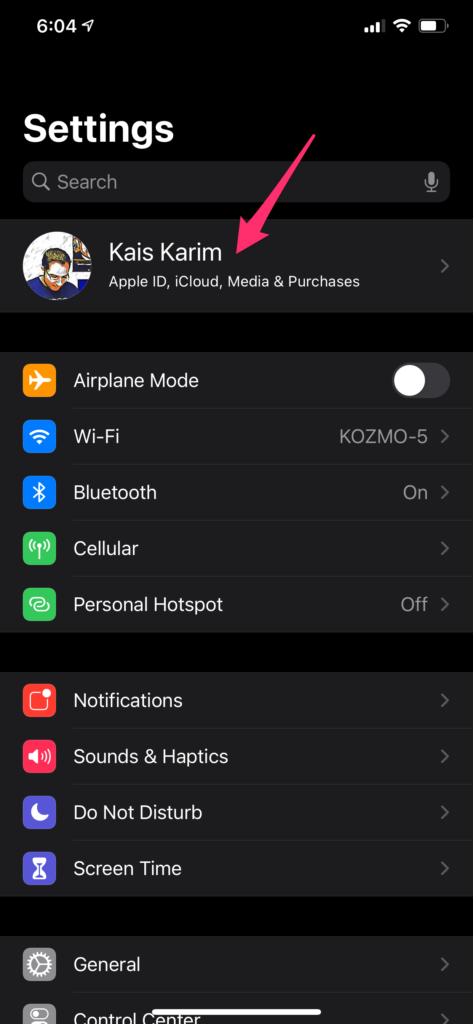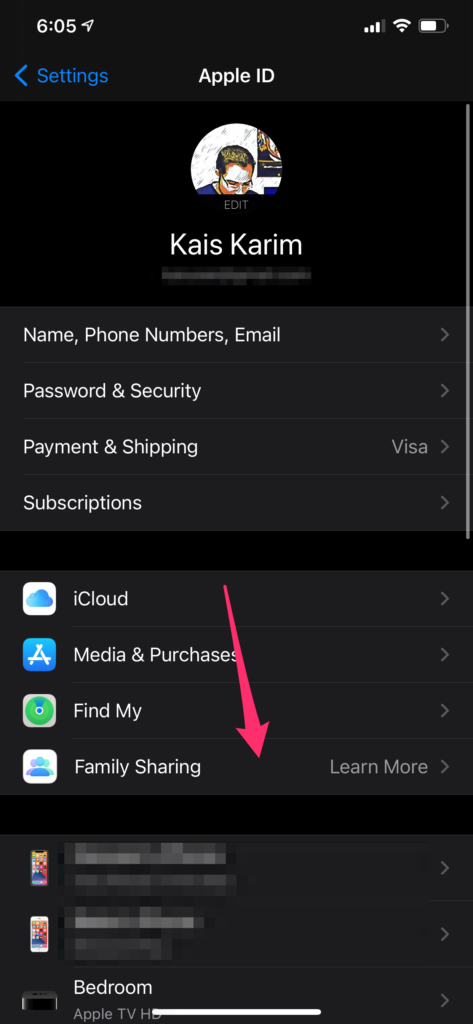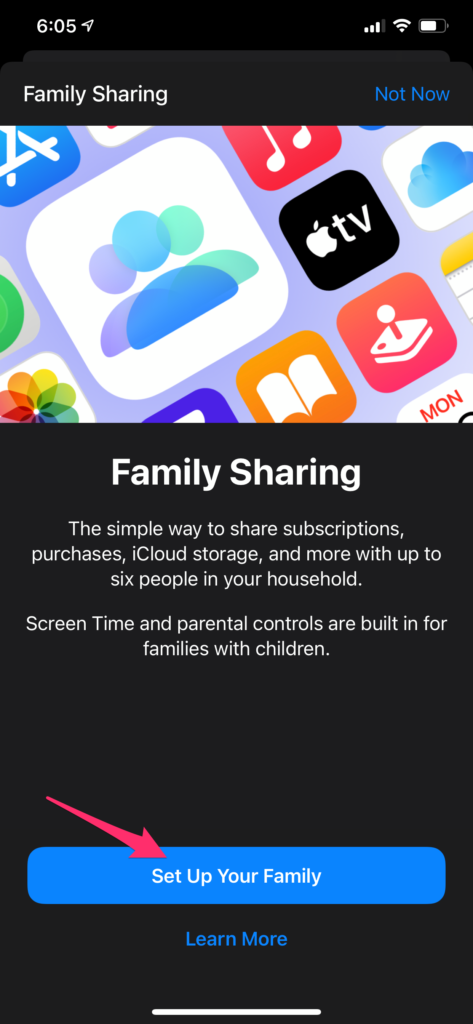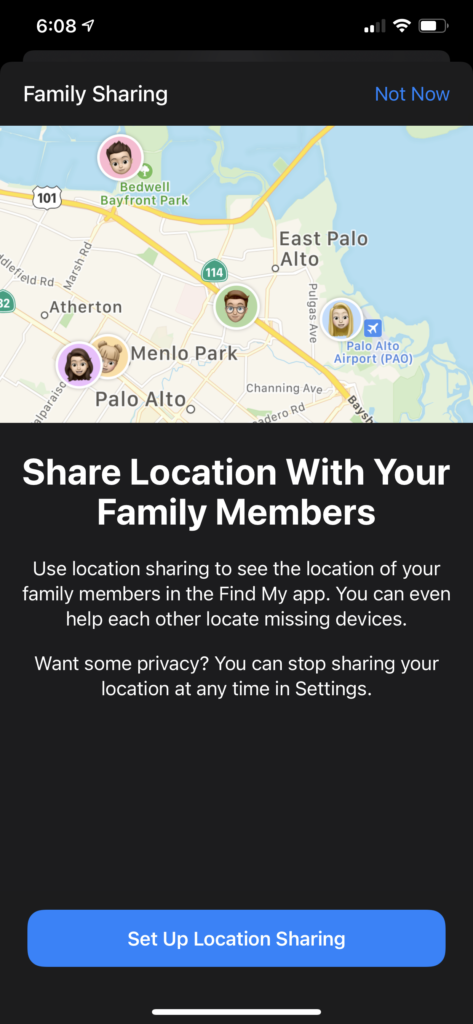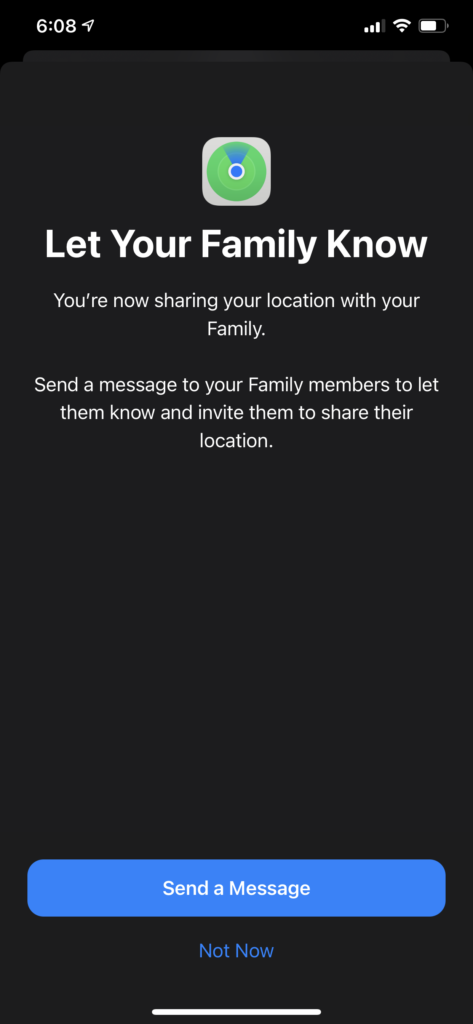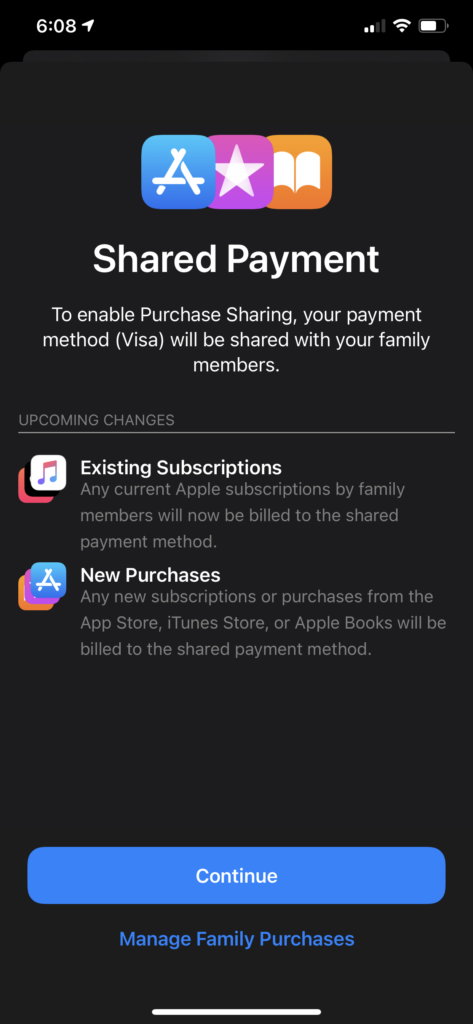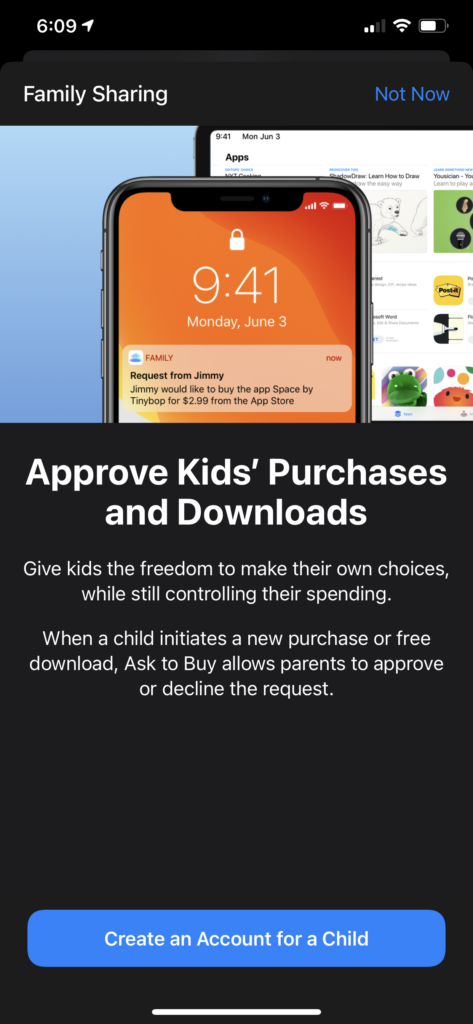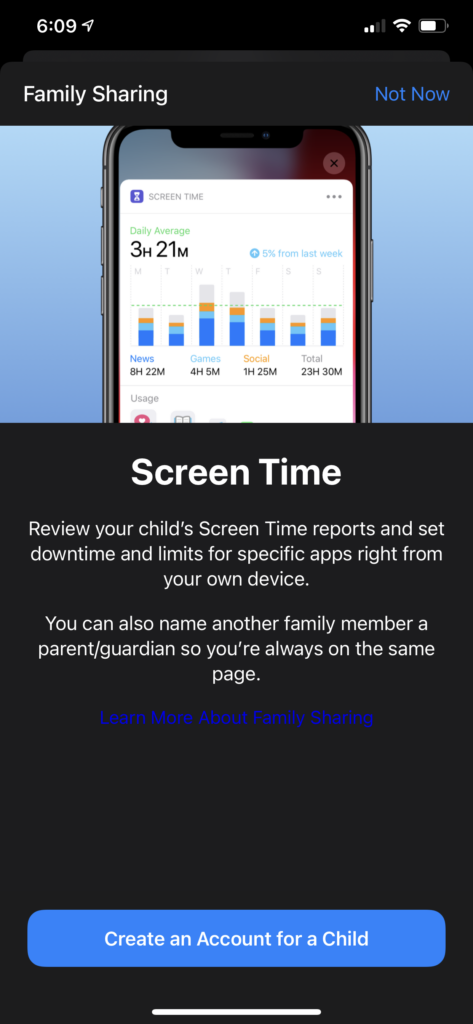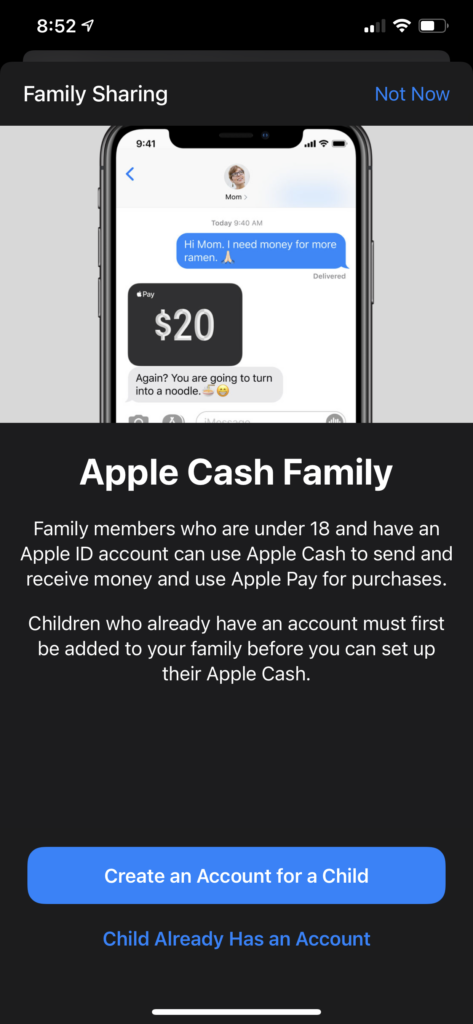Family share gives you the ability to share your subscriptions, purchases, iCloud storage, and many more things with your family members without having them to purchase their own. This is a great feature if you want to save up some money on subscriptions, or apps that you have already purchased but your family members want to use them as well.
Getting Started
To get started, you have to enable Family Share in your settings app. This can be done by going to Settings > Tap your iCloud Account > then tap on Family Sharing > Then tap on Set Up Your Family button.
Then, iOS will determine what services you have and you can share with you family. For example, in my case I only have Apple TV+ subscription and I can share that with my family.
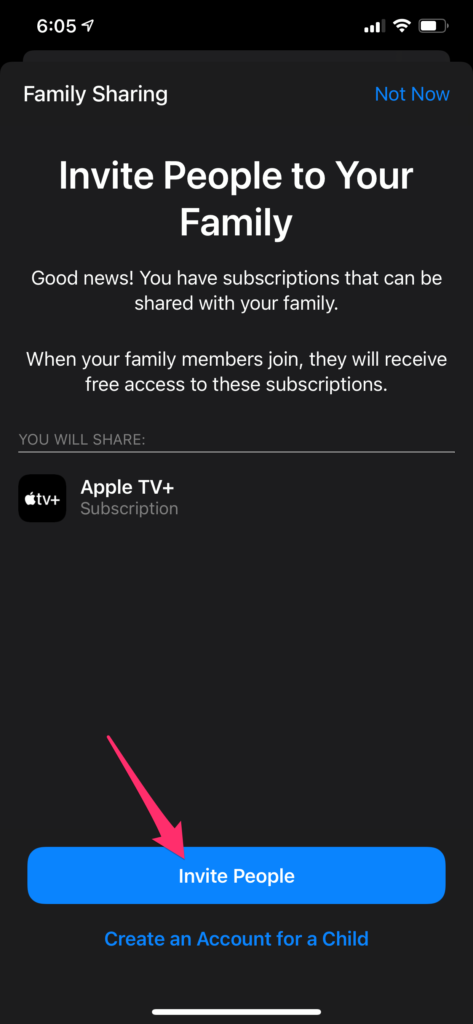
Tapping the Invite People button will trigger the native share sheet so you can message your family an invite to the family share plan.
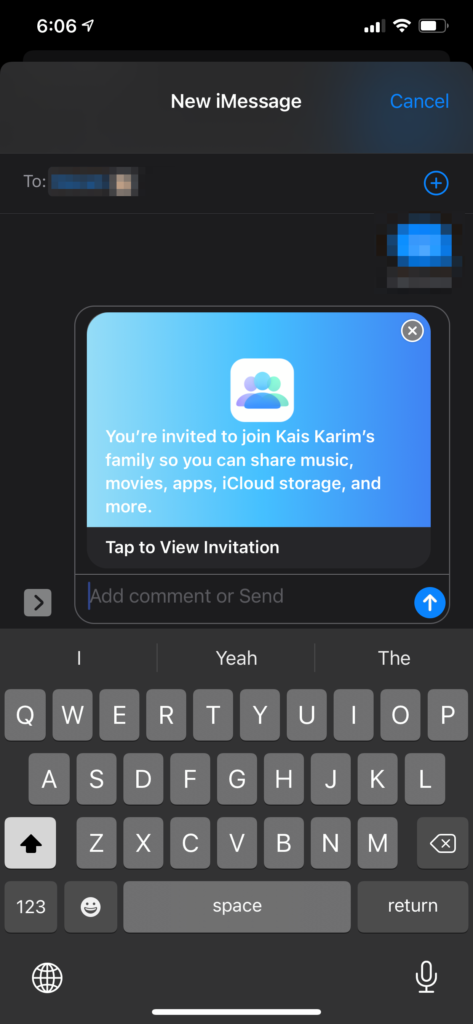
After you invite your family, you will see the following screen which I will explain in details below.
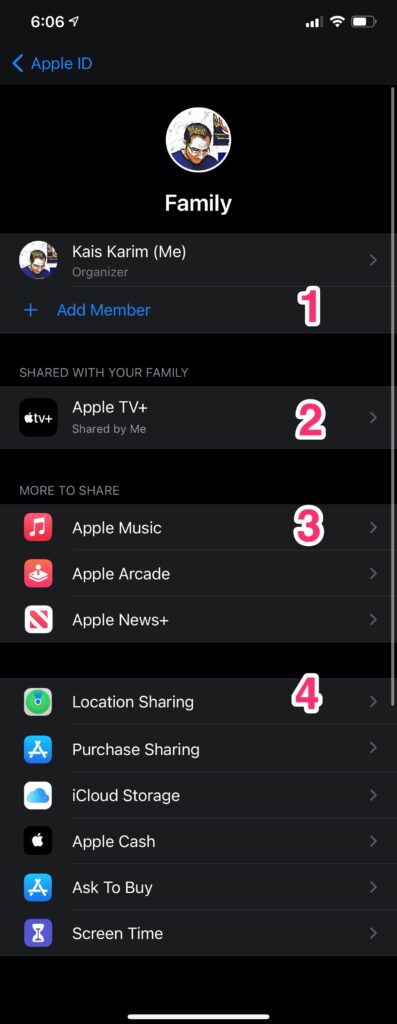
#1 – This is where you can add more people to your family plan. Currently I haven’t invited anyone, but once I do the names of the people I invited will show up in this section.
#2 – This is the current subscriptions I have that I’m sharing with this plan. As I mentioned before, I only have an Apple TV+ subscription, therefore its the only one showing in this section.
#3 – This is where I can add more subscription to my plan, such as Apple Music or Arcade for example. If you already have all these subscriptions then there will be nothing in this section.
#4 – I will touch on each one of these sharing options below separately, but basically these are the different options you can add to your family plan and share it with everyone you’ve invited.
Sharing Options
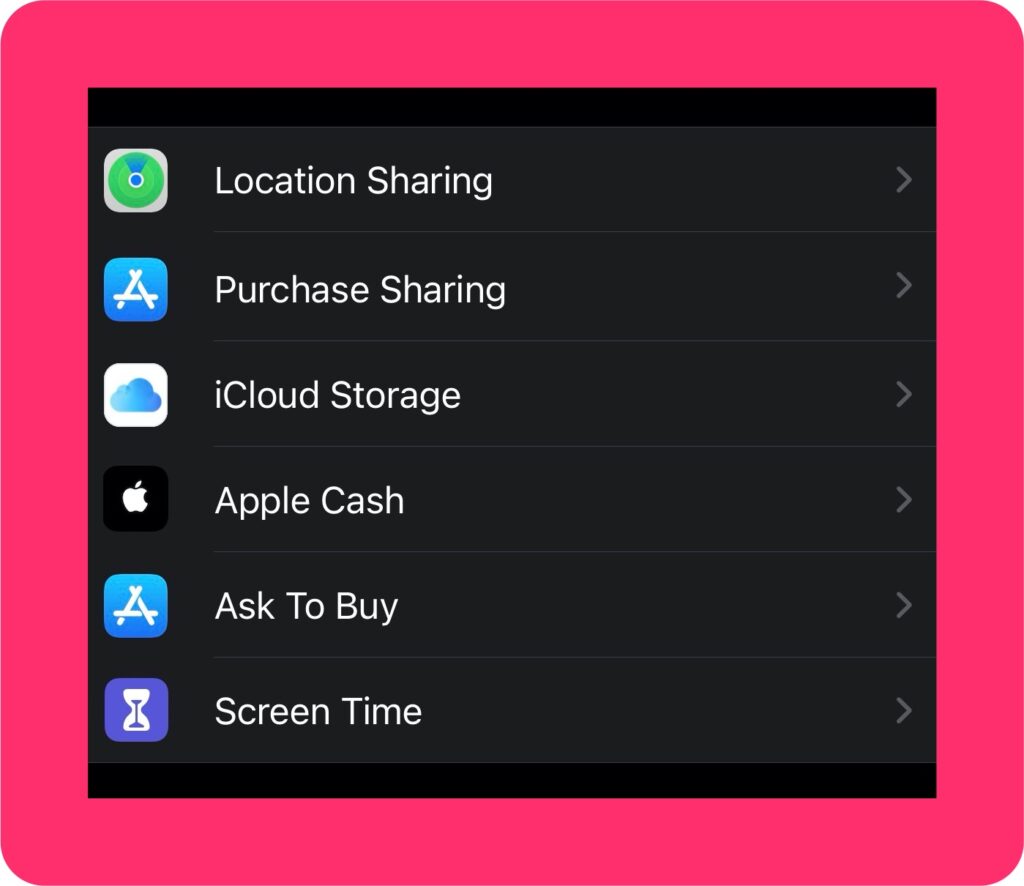
As mentioned in the previous section, I will explain what each of these sharing options means and whether or not you would want to add it to your family plan. I will also be creating a separate post on how to setup family plan for kids in the family and how to manage their permissions and screen time.
#1 – Location Sharing:
Similar to sharing the whole plan with your family, you can add services such as the sharing location with them. One you share your location and invite your family members to do so via text message you will be able to see their location in the Find My app.
#2 – Purchase Sharing
One great thing about the family sharing plan is the ability to share purchases with your family. For example, if you bought an app or a game and someone else on your family wants it, you don’t have to buy it twice. You can simply share whatever you have purchase with them, and vice versa, and then everyone get to use the same purchases apps, games, TV shows, movies, and books.
Once you start setting up the Purchase Sharing you will be asked to confirm your payment method that will also be shared with your family, and this one payment method will be shared across all people on this plan.
You might want to hide certain apps, movies, … etc from your shared list with your family or kids. In order to do that, you can go to the App Store > tap on your account on the top right corner > Purchases > Find the app that you want, then swipe left on it and tap Hide. For other shared content, such as movies/shows, you can do the same from the Apple TV app or Music app. Here are some more detailed instructions on how to do so for each content type:
- Hiding Apps: https://support.apple.com/en-us/HT201322
- Hiding Other Content: https://support.apple.com/en-us/HT208167
#3 – iCloud Storage
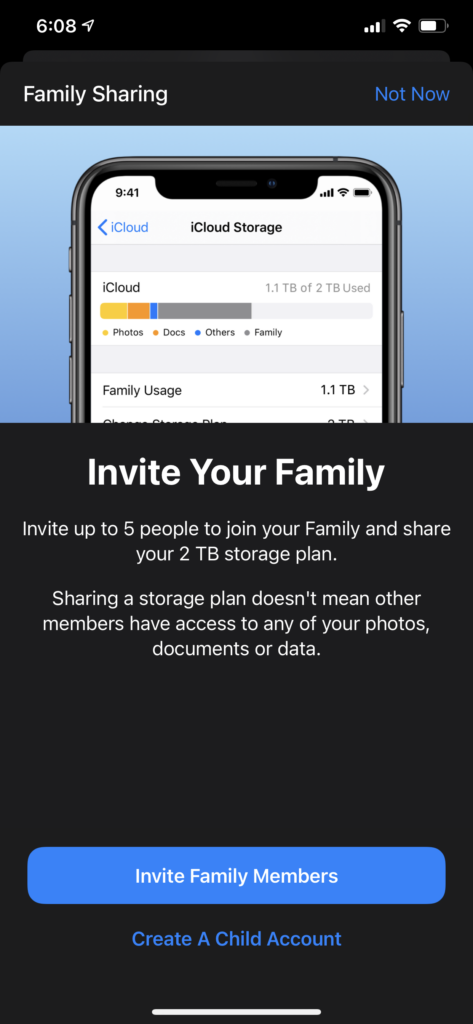
Probably this is the most shared feature in the Family Sharing, which allows your to share your iCloud gigabytes with your family especially since everyone will go over the free 5GB that Apple gives out with every iCloud account. For example, I’m currently paying for the 2TB storage for iCloud, and I can share that with my family, and the great thing about this is that no one can see each other’s data. Keep in mind that you can only share a 200GB or 2TB iCloud storage plan.
#4 – Apple Cash, Ask To Buy, and Screen Time
These three options require you first creating a child account. This is basically allows you to control your child’s purchases, screen time, and sending cash via Apple Cash. As mentioned before, I will be creating a separate post on how to setup family plan for your child and how to manage their permissions and screen time.
I hope you found this post helpful. If you have any questions about family sharing plan please feel free to leave a comment below.
Thanks! -Kais