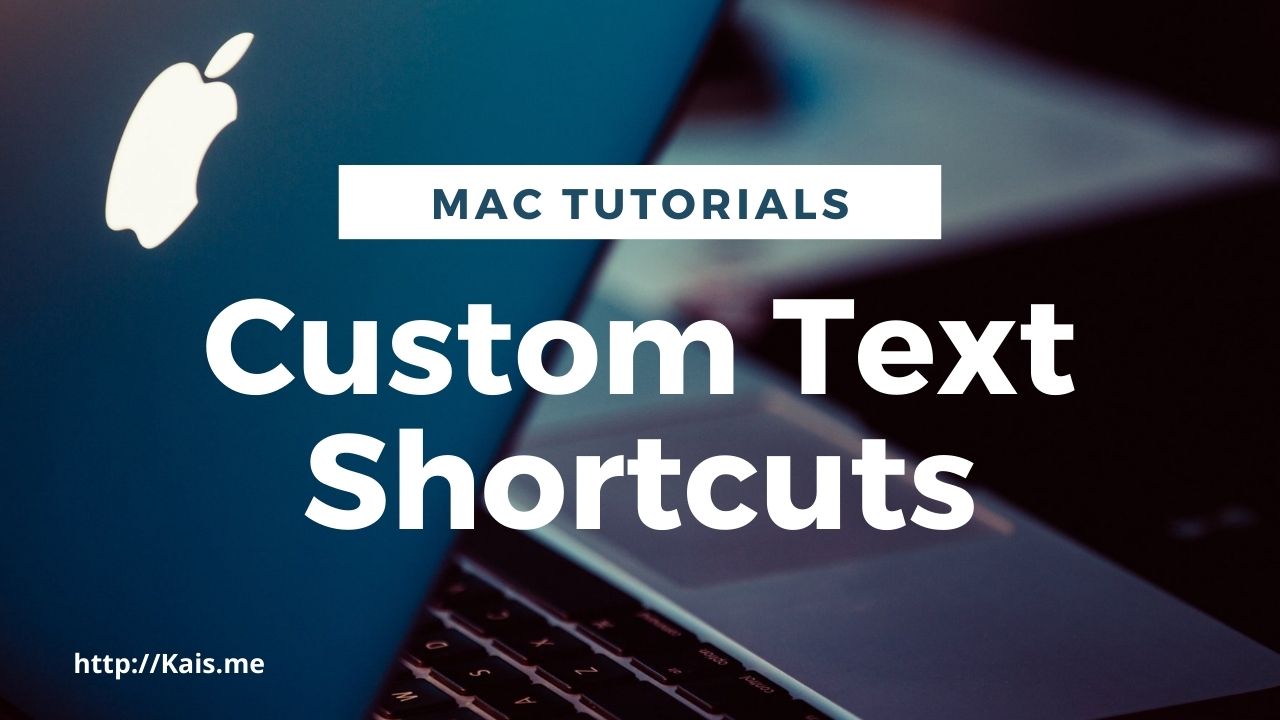Your Mac gives you the ability to create custom text shortcuts to use instead of typing long phrases or frequent sentences by only using few characters. To achieve that, head over to System Preferences, Keyboard, and select the Text tab.
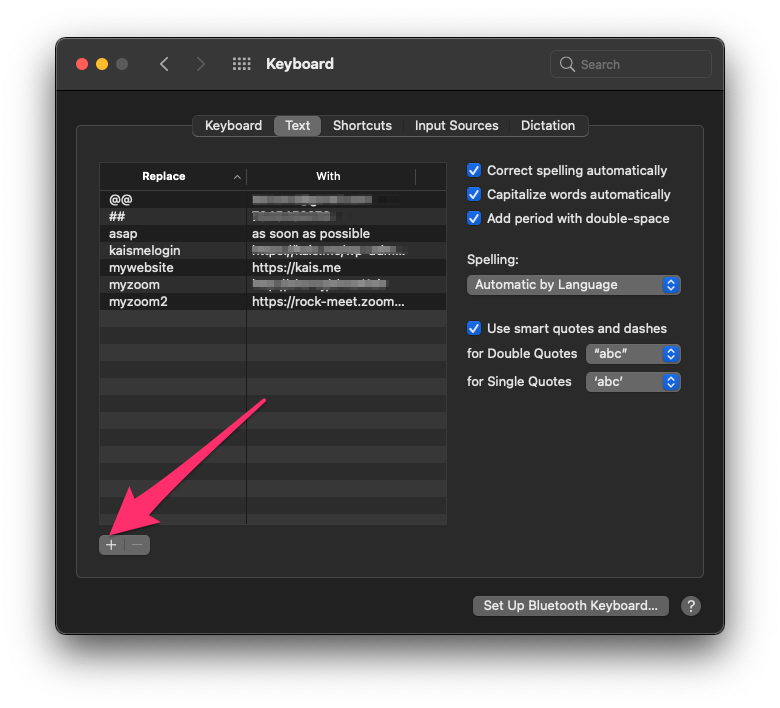
There you will find a table that contains nothing, you can start adding your custom shortcuts by clicking on the + button in the lower left corner and start typing. You can see in the screenshot above how I defined few custom shortcuts for my preference that I use frequently. For example, to write my email address all I have to do is type @ @ and that will add my email into the text area I’m typing in. Another example is my phone number which I picked # # for, and few other ones.
The video below shows how these text shortcuts work in the iMessage app:
One of the best thing about this feature is that these shortcuts are carried over to all your devices that are logged in with the same iCloud account. So the shortcuts you define on your Mac can be used on your iPhone and iPad and vice versa. On your iPhone or iPad these shortcuts can be accessed and modified by going to Settings, Keyboard, then select Text Replacement.
Thank you for reading, and I hope you found this post helpful. Cheers!